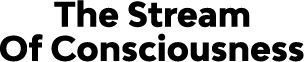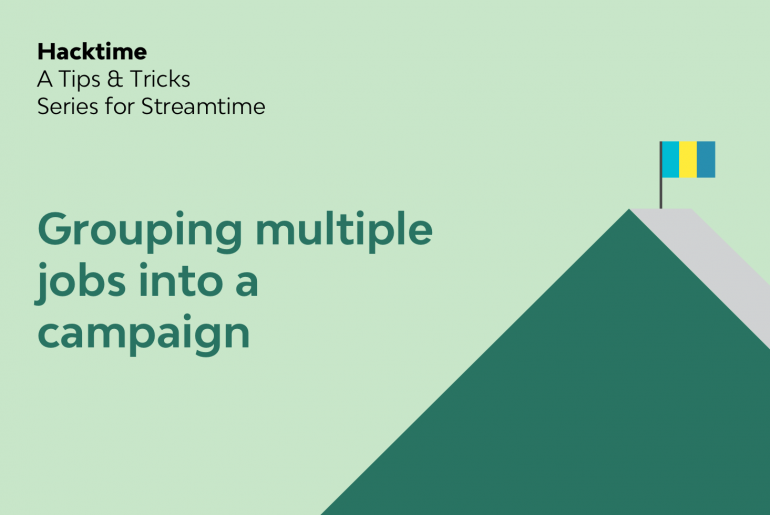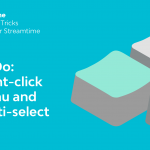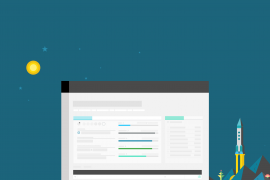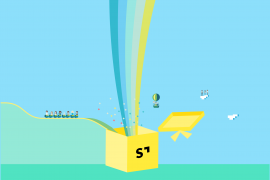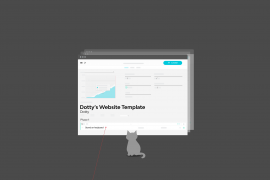Sometimes you’ve got one of those meaty, long-term projects that comprise a whole bunch of deliverables. You might have done a rebrand which includes your top-level concept work, colour palette and logo iterations, but you’re doing some applications as separate jobs. So essentially, you’ve got a group of jobs that all relate in some way.
So how do you keep track of a group of related jobs, while keeping the workflows separate at the same time? The answer: labels.
Problem: I want to group and report on jobs together that comprise a larger campaign or project, or are related in some way.
Solution: Harness the power of labels. Add a label <project name> to all of these jobs.
Grouping jobs together with labels is handy for quickly identifying and finding them, but also reporting on them. You can see total profit from a campaign, ensure that you’re on track for the overall budget, and see which of your team members spent the most amount time across the campaign.
Labels are incredibly powerful because they allow you the ability to customise just how you want to group jobs together.
Adding a label to a job
Open up any one of your jobs that’s related, and add a label that relates to the campaign or grouping you’d want to show. For example, say these jobs are all part of the Spring/Summer 2019 campaign. You could add a label, ‘SS19’.
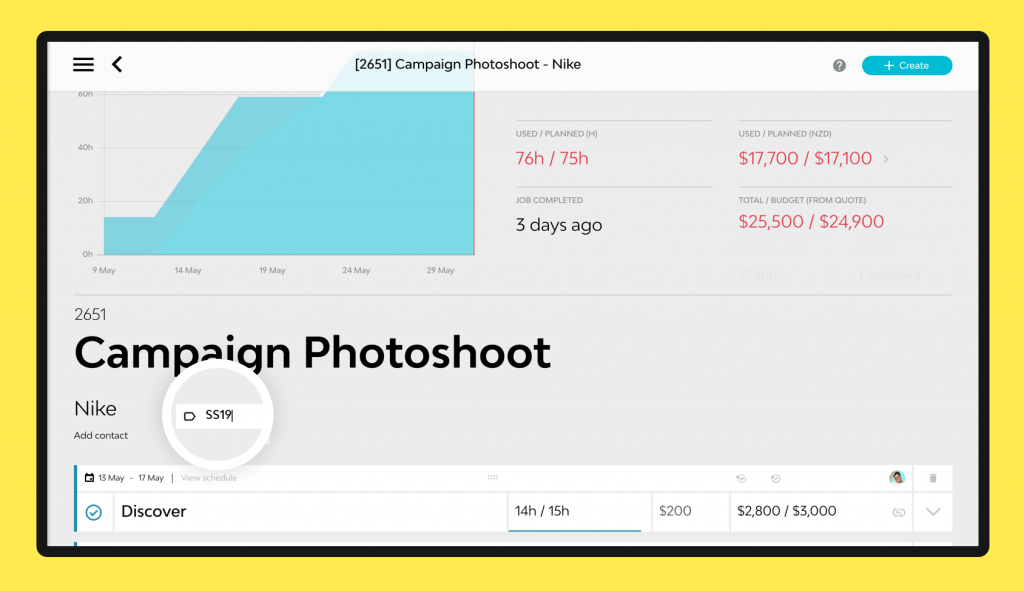
You can then go through the related jobs and add the same label to those. Remember to use the exact same label across all the jobs you want to connect up. When you start typing, we’ll helpfully suggest what you’re after.
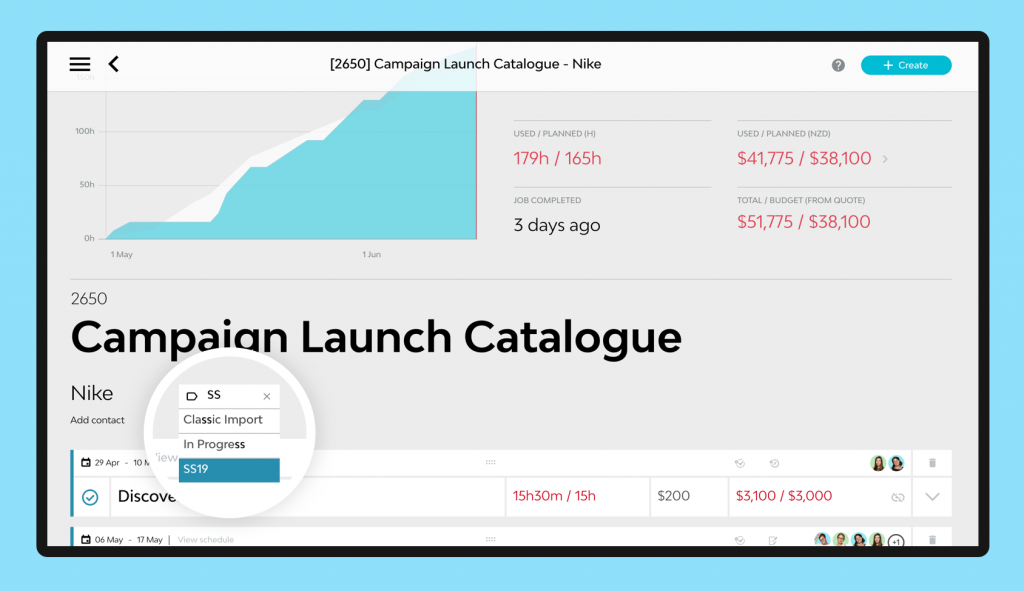
Filter your Jobs List by label
Once you’ve labelled the jobs you’d like to group, head to the Jobs List and set up the filter. You’ll want to filter by Job Label.
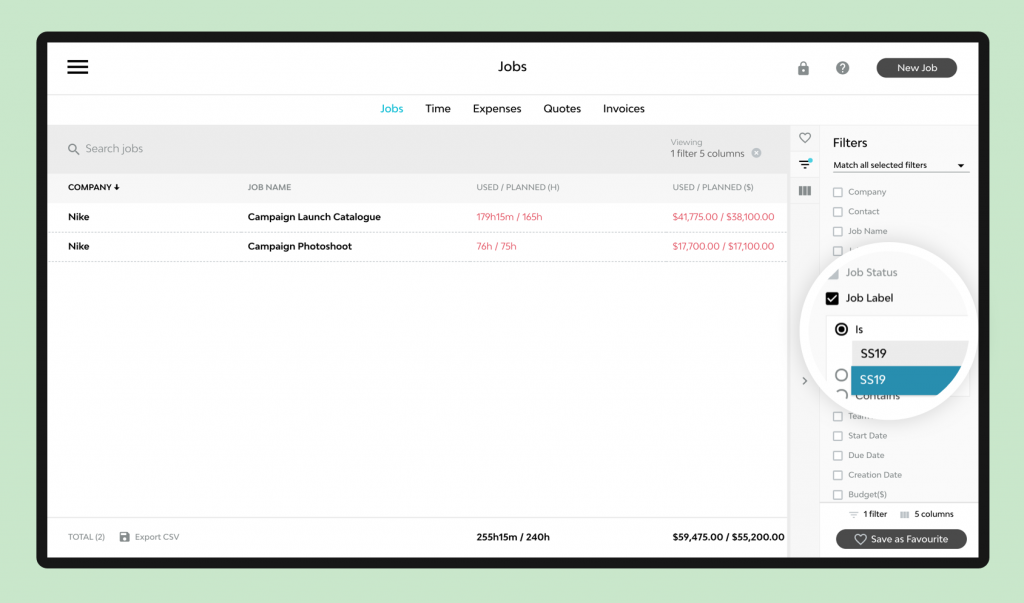
And set up the columns for your report. Say you want to see just how much has been used and planned in both dollars and hours for the campaign overall, and your average profit margin across the campaign. You’d turn on these columns, and voila! You’ve got your automatic totals at the bottom for the job group.
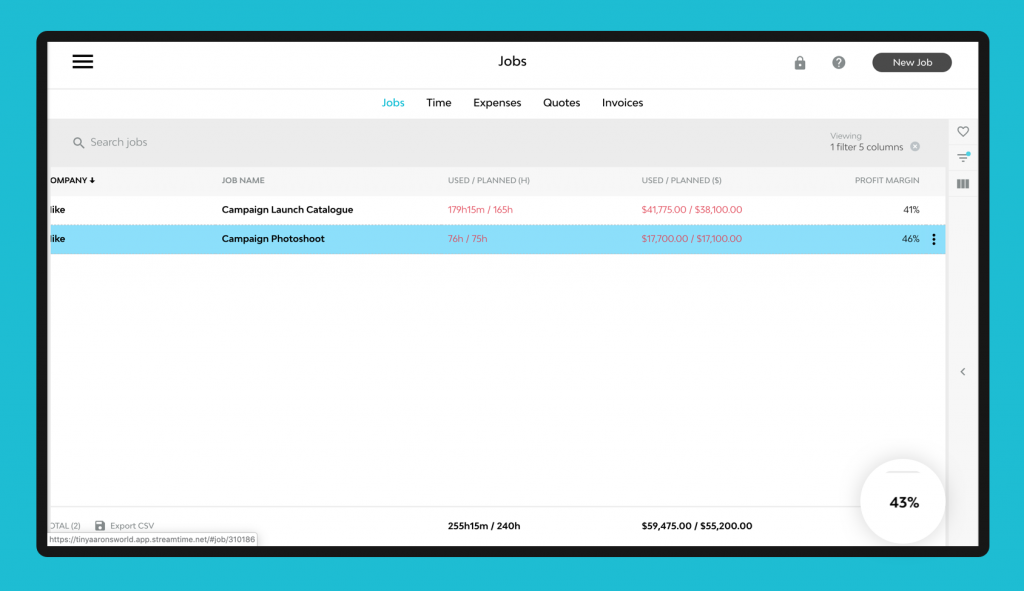
Compare campaign performance
Remember, you don’t have to report on one label only. You can also filter to view two labels, export to a CSV, and sort in a sheet to compare the performance of two different campaigns.
But wait, there’s more
This workflow isn’t limited to campaigns. You can use labels to group in any way you please. We’ve talked about grouping by campaign—say, you’d label jobs “SS19” for that Spring/Summer launch campaign. But you can take it further: group jobs by team member (“Sarah” for all jobs that Sarah is the lead), or even by client industry (“Arts”, “Fashion”, “NGO”).
Start using labels and unlock a new way of seeing and grouping your work.
More hacks?
Interested in other Hacktime tips and tricks? Head here to read other posts from the series.
Got any tips for your own hacks? Then please share them in the comments below and maybe we’ll feature them in an upcoming post.