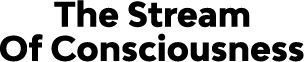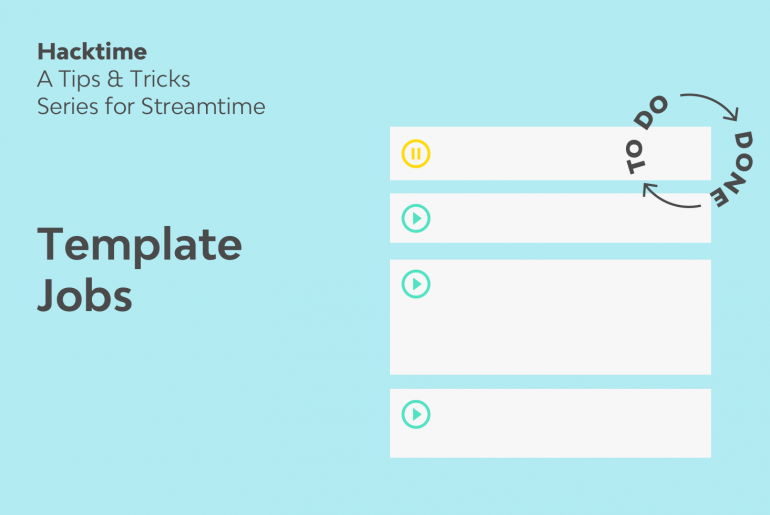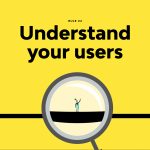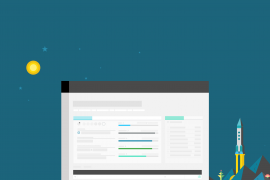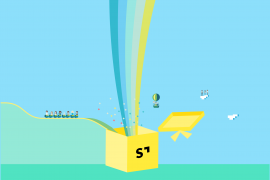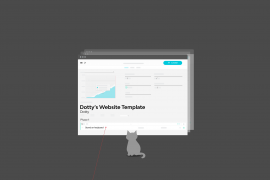Have you ever spent a lot of time and energy setting up a job for a client, making sure the structure and planning is perfect, assigning all of the correct team members, raising the quote and sending it off, getting that tremendous feeling of accomplishment only to immediately remember you have to do it all again… five more times?
It can be an arduous task to set up a similar job from scratch when it may be following a very similar formula to the one you have just created. After all, Streamtime is all about running smoothly. So, why not set up a job plan template of that project that you can use in the future and make job creation a snap!
Problem: I want an easy way of project planning which pertain to a relatively set formula on each occasion.
Hack: Create job templates for duplicating. Use label ‘template’.
There are a couple of options you will have when you are creating a template job:
- Use an existing job. You can create a template from a job you have already setup for a particular client that you think has the correct structure, job requirements and information that you need for your template.
- Create a new job plan. You can also just create the template job from scratch with a project management plan and phases you use frequently.
Solution: User can easily re-create a job based on a templated version, saving time and room for error in building the job.
Creating the template job
The first thing you will want to do when creating the job plan is to make sure you have ‘template’ in the job name field. This will allow you to easily search for this job in your jobs list. Once this is done, it’s also a good idea to add ‘template’ as a label to the job. This way you can create a custom Favourite by using the job label filter in the jobs list to see all your templates in once place.
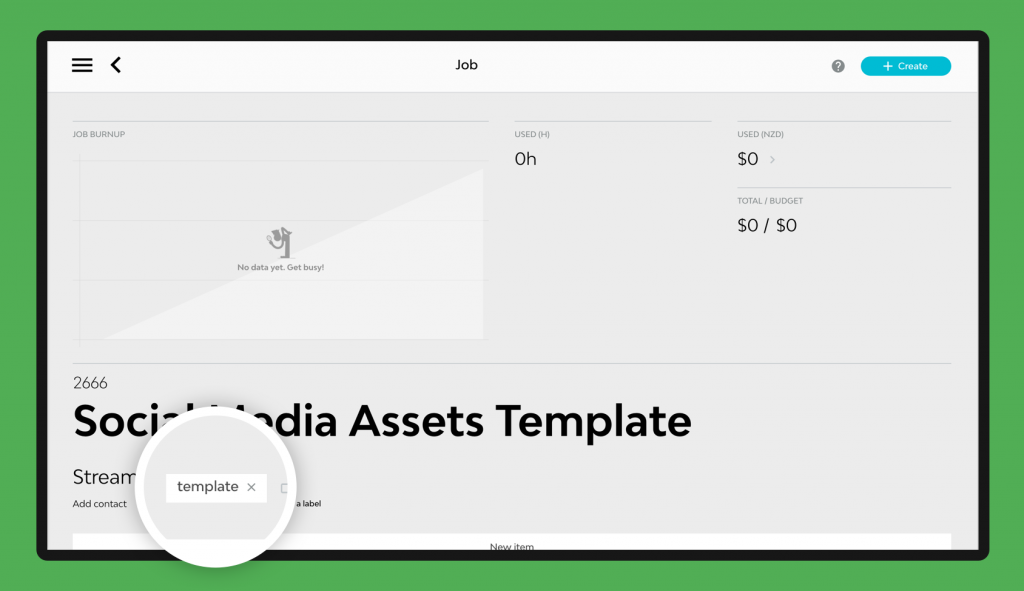
Next up we’ll be adding in the items for our template. It’s good to have the items you use everyday saved in the Items & Expenses area, so that you can easily populate them in this job.
Once the items are added in, set their status to Paused. As this is our template job we don’t want it to be In Play in our jobs list. This means our template job can sit in the background for when we need it, without interfering with our In Play jobs list.
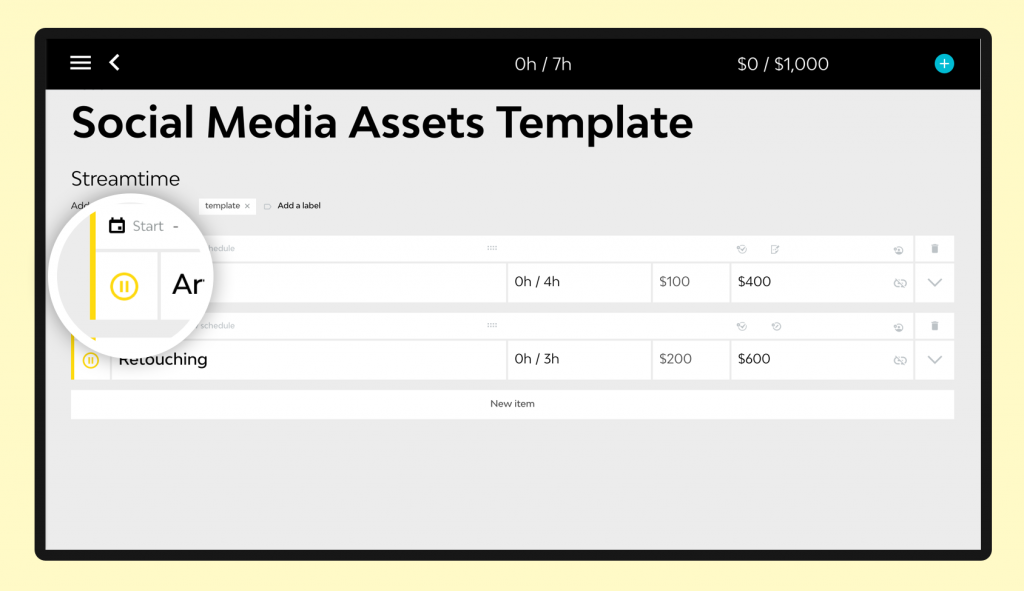
At this point you can flesh it out as you see fit. Add in some team members, a budget, extra labels, whatever you like.
Duplicating the Template job:
Now that we have our template job saved and waiting for us we can use it to create a new job for a client without having to start from the very beginning. Simply search for the template in the jobs list and open it up. Hover your mouse over the create button in the top-right corner of the job and then select Duplicate Job.
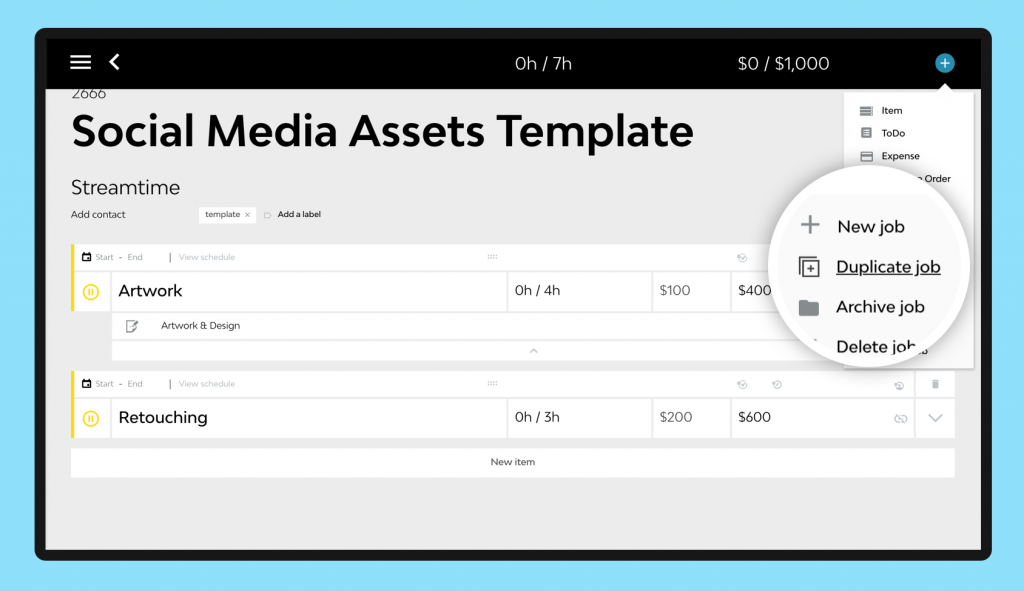
Here, you’ll rename the job and choose the client (you can choose the client from the drop down list or create a brand new client). This next part is important: You have to choose what parts of the job to bring across, you can choose to bring across all components of the job or just certain elements.
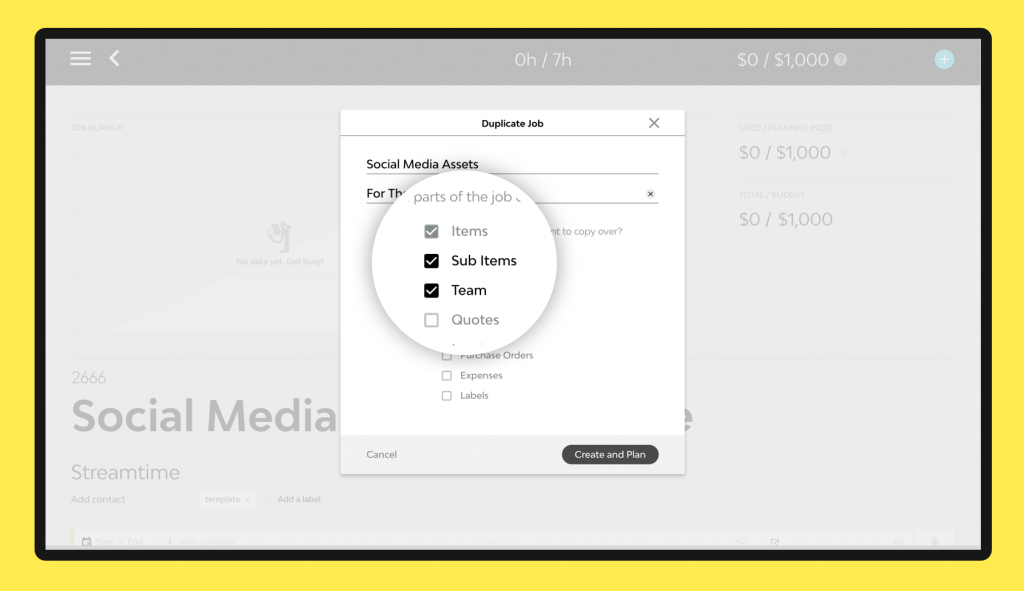
Once you have made your selections, just hit Create & Plan, and voilà! you have a new job, for a new client with all items already setup and ready to go for you. The items will automatically be set to Paused, so if you are ready to work on this new job immediately, you can change the item status to In Play and you are good to go!
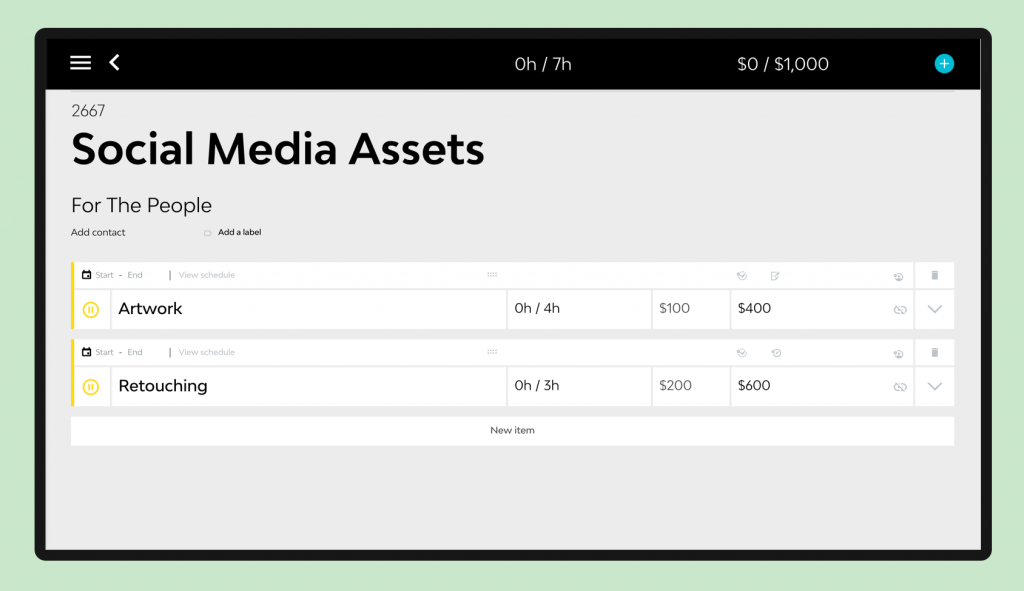
Preparing for the future:
Now that you are a master of creating template job plans, why not create a few templates with different formulas, projects scope and project schedules? Not only is this a great time saver but it also leaves very little room for error in the job creation process. With this hack you project planning phase will be substantially reduced overall.
Tip: If you do create a list of template jobs, you can then create a Favourite report on the jobs list by using the Job Label filter for jobs that have the label ‘template’. You will now have access to all of your template jobs at the click of a button.
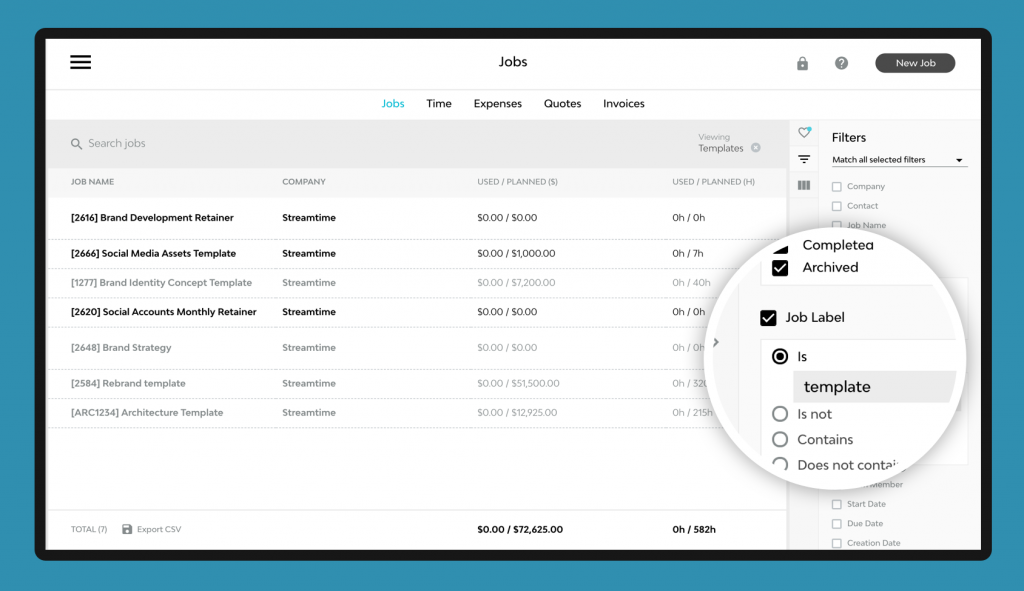
More hacks?
Got any tips for your own hacks? Then please share them in the comments below and maybe we’ll feature them in an upcoming post.
Interested in other Hacktime tips and tricks? Head here to read other posts from the series.