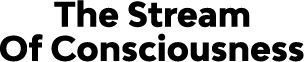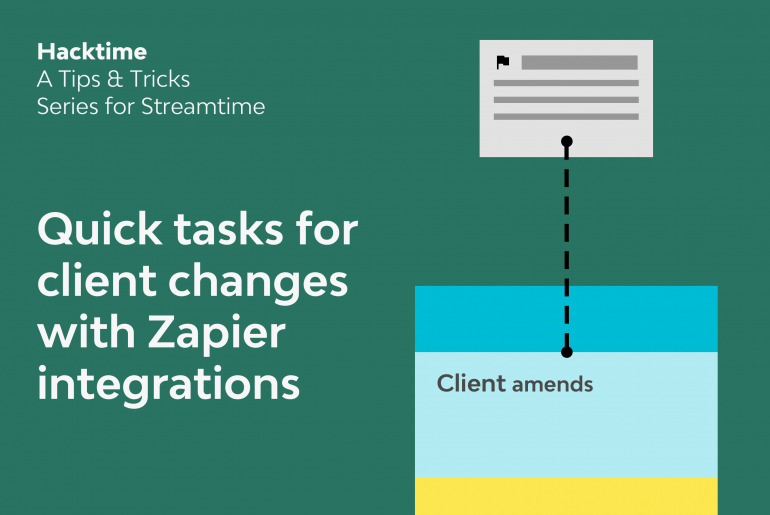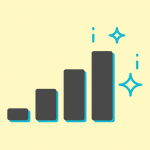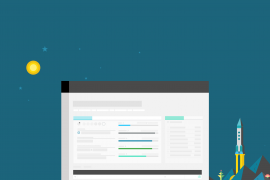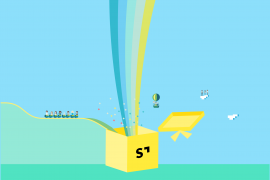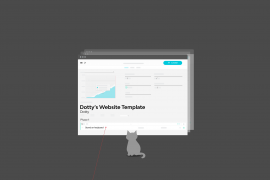Problem: I want to quickly create tasks and reminders for client changes
Hack: Setup an email or Slack to Streamtime integration via Zapier.
Solution: Star an email/Slack message to create a Personal ToDo in Streamtime. You’ll never miss a beat, and can assign this task to a job to ensure the time is captured.
Getting more from your To Do screen
The To Do screen in Streamtime was built as the one place for you to see everything that you need to do. It provides a chance for the most creative person to stay in the zone; to never not be creative.
Streamtime’s To Do screen should be the one place you go to see what’s on for the week. We’ve included the ability for you to create personal To Dos like long lunches or beers with your team, and send your calendar appointments directly into your To Do screen to help this be your holy grail of tasks that need to be done. No more checking your calendar, your notebook, your flagged emails to get an idea of what you need to do.
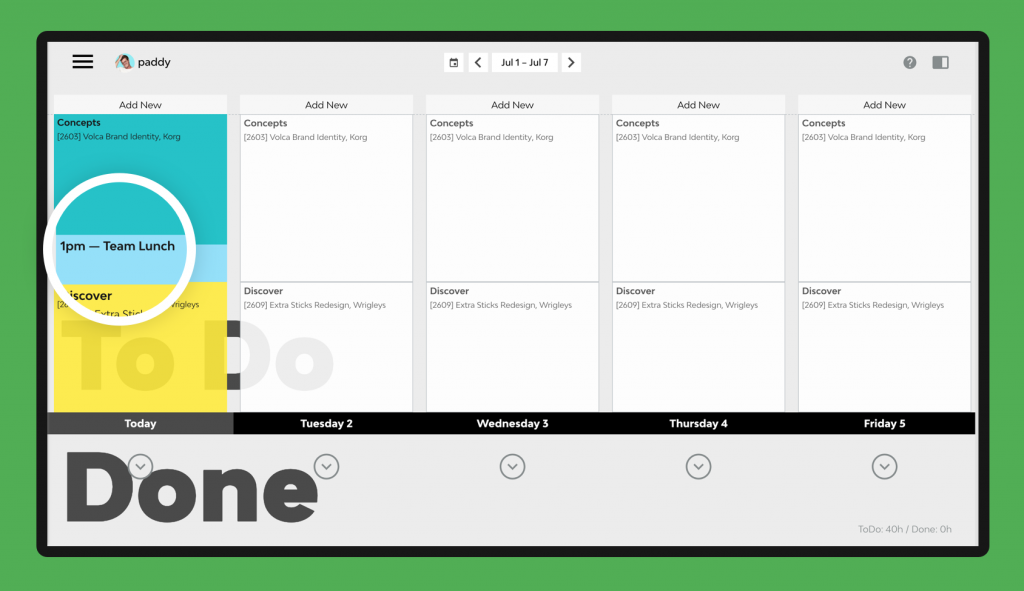
Did you know that you can have tasks created from external sources like Slack and emails? This is a total game-changer when it comes to logging client changes against a job and prioritising that work against everything else you need to do.
Let’s say that you’ve received some feedback from a client, or even some creative feedback from someone in your own team, via Slack or on your email. Using a Zapier connection you’ll be able to flag that email or star that Slack message, and have it created as a To Do within your Streamtime To Do screen.
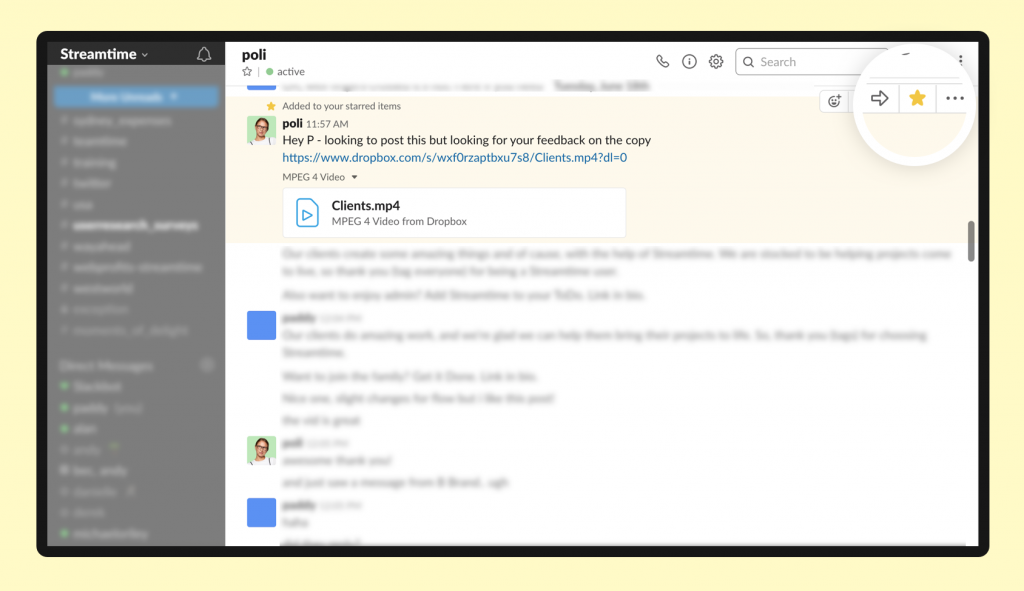
These client changes or client feedback will now sit in your To Do screen like another task that needs to be worked on, allowing you to fit it in amongst everything else that’s planned.
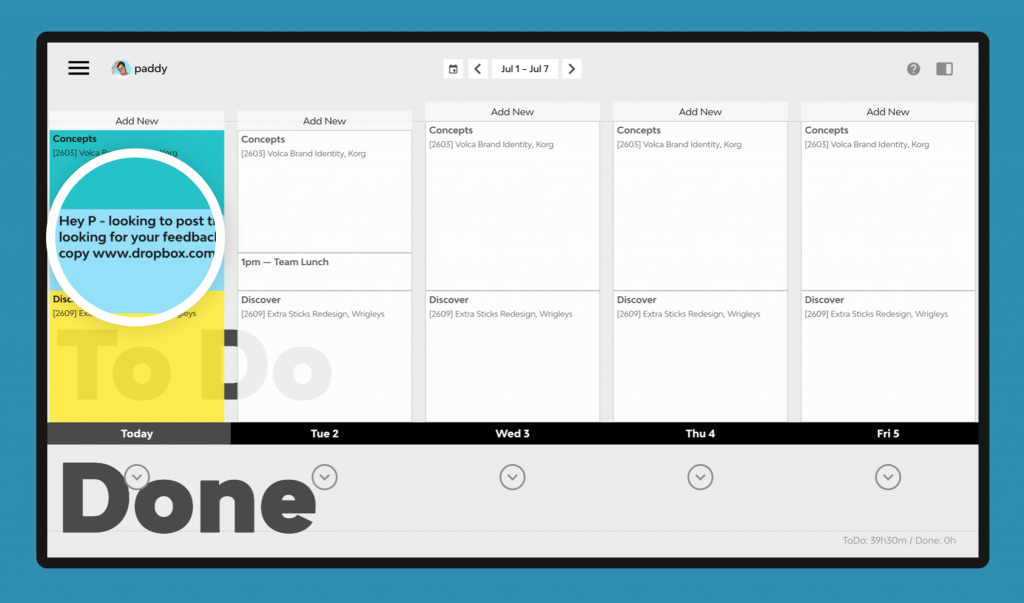
To Dos created from Zapier can have custom messages (for example, I set mine up to say ‘To Action: ~~tHiS iS tHe MesSaGe FrOm My SlAcK/EmAiL~~’.
Once you’ve moved the To Do to suit your plans for the day and actually want to action it, you just need to unmark it as a personal task and choose the job it’s associated with. Confirm the time you spent on that change and log the task.
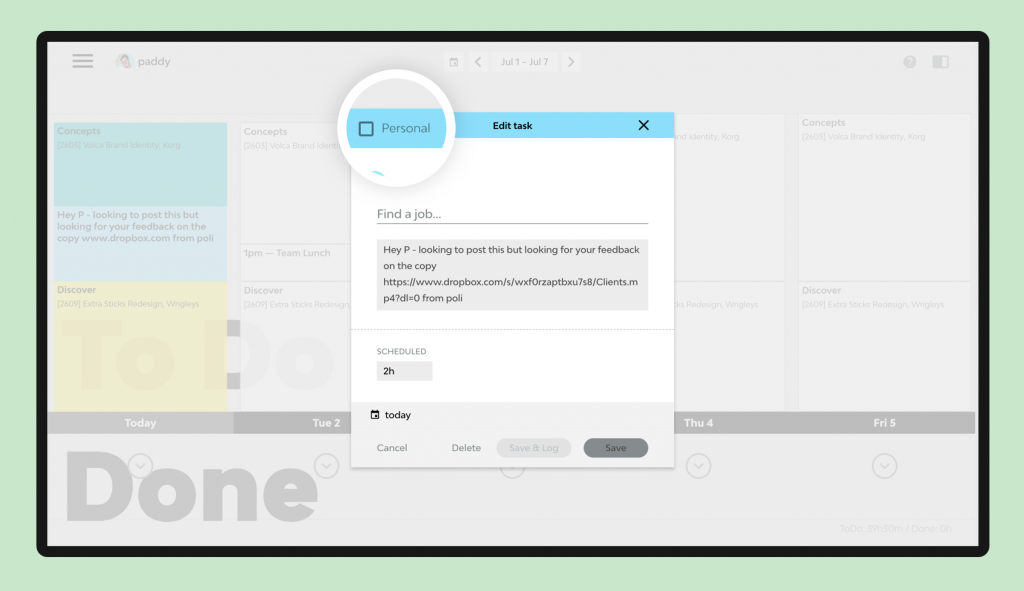
Too easy. No more changes slipping through the cracks. You’ll be able to see exactly how much time it’s taking you to filter through the ever-changing ideas coming in from your client and, most importantly, bill for that time.
Check out the Integrations page within your Streamtime app link to Slack or email and automate some more of your workflow.

More hacks?
Interested in other Hacktime tips and tricks? Head here to read other posts from the series.
Got any tips for your own hacks? Then please share them in the comments below and maybe we’ll feature them in an upcoming post.