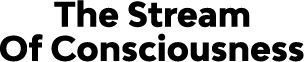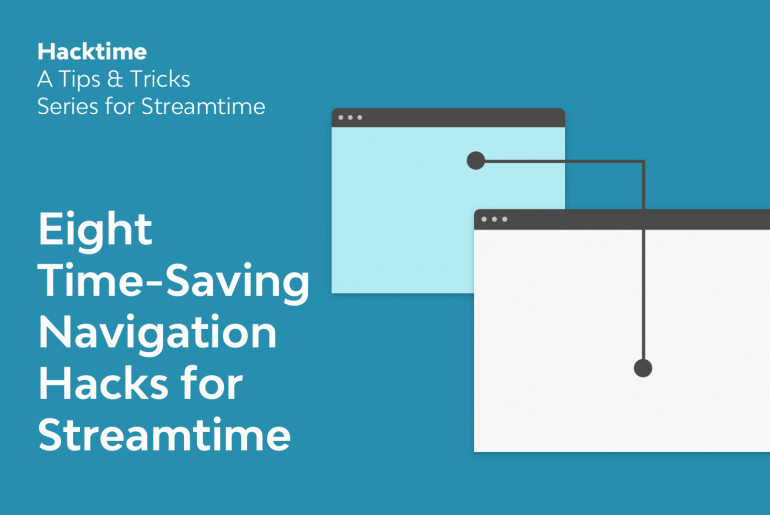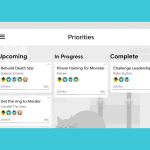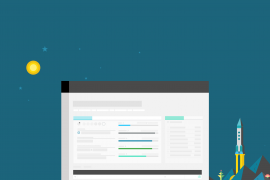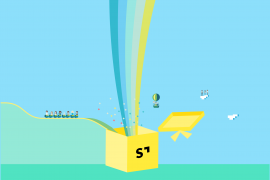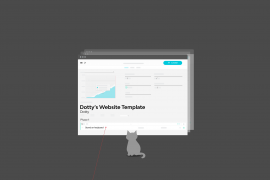Navigate through Streamtime like a master you will, with these shortcuts that help you get to the information you need faster.

1. Get from your ToDo page to a related job in one click
I often have a task appear in my ToDo sidebar that I want some background info on. Instead of memorising the detail and navigating through the app, clicking on the ‘[job number] job name’ in the ToDo card will take me straight to the job. The back button from there will take me right back to the ToDo page – huge time saver 🎉
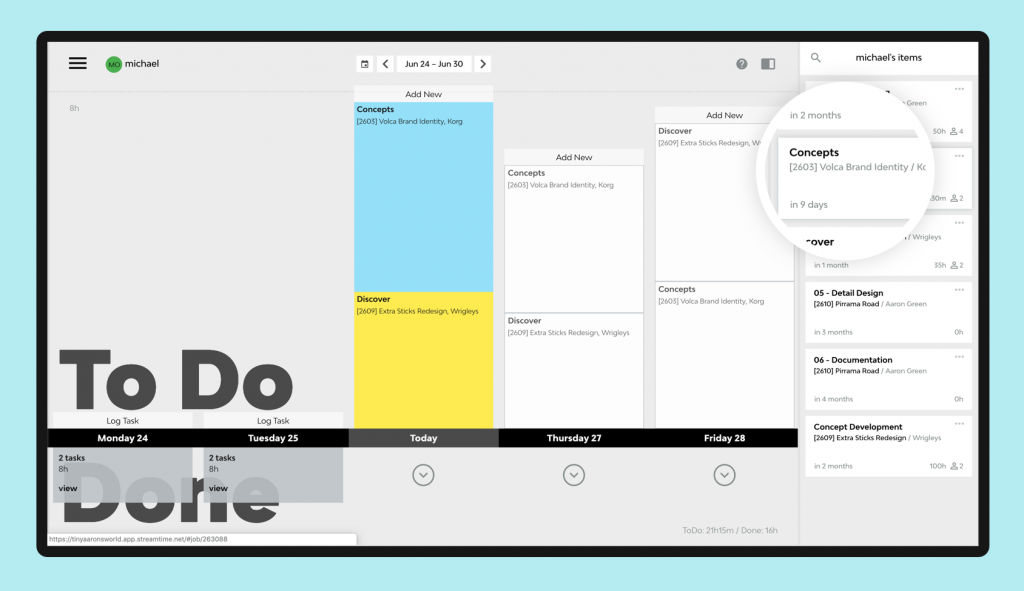
2. See all tasks on a job via the Schedule (in one click)
This is particularly helpful during the planning stage of a job. Once the job items (including Start and End dates) have been added, it’s easy to then see them more visually via the job schedule page. Simply click on the ‘View Schedule’ link on one of the job items.
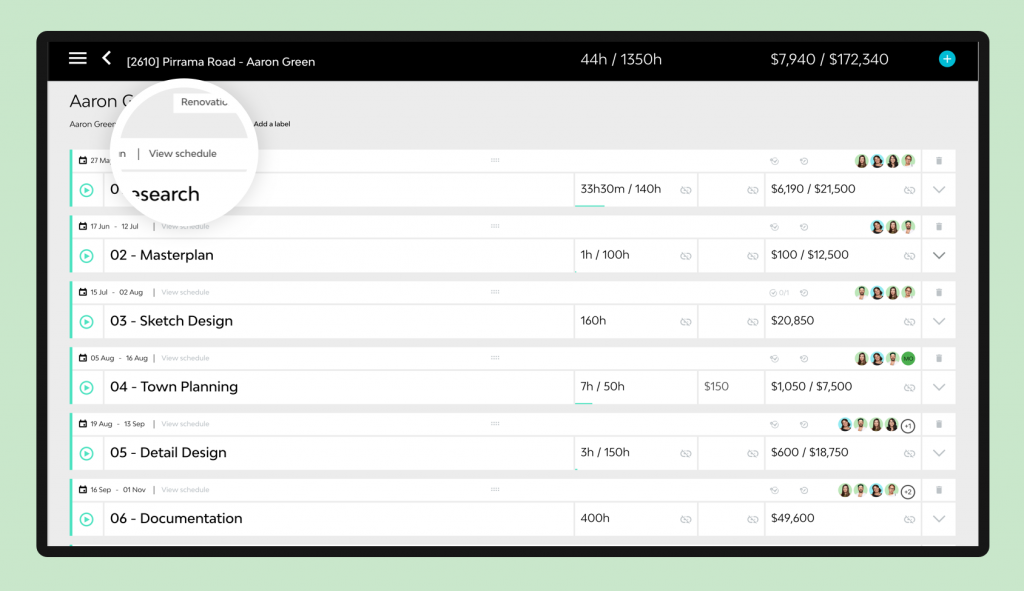
3. Jump to a specific job from the schedule view
Let’s reverse point 2 above. Picture this, you’ve just gone ahead and created a new job in the Jobs Schedule, added some items and assigned some team members. Now, you want to take a closer look at the job and its items in detail.
Easy. Click on the jump icon that appears when you hover over the job name on the schedule.

4. Jump from the schedule over to a team member’s ToDo screen
Handy for schedulers. Assigning time via the ToDo Schedule for your team is fast and easy. You can then jump directly to a particular team member’s ToDo page to see how their week is panning out. Just hover over the team member’s name on the ToDo Schedule and click the jump icon that appears.
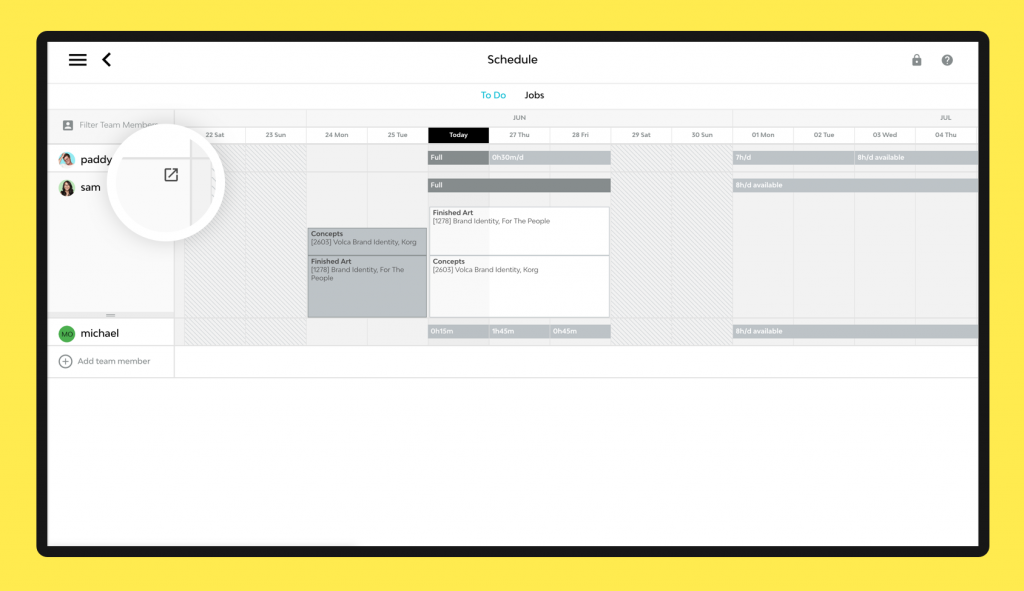
5. Expand all tasks on a job with a single click
Pretty self-explanatory, but no less useful! A job with multiple items, each having a description, sub-items and team members assigned would be cumbersome to expand. Well, hold down ‘alt’ whilst clicking the down arrow on an item to unfold all details for all items on the job with a single click.
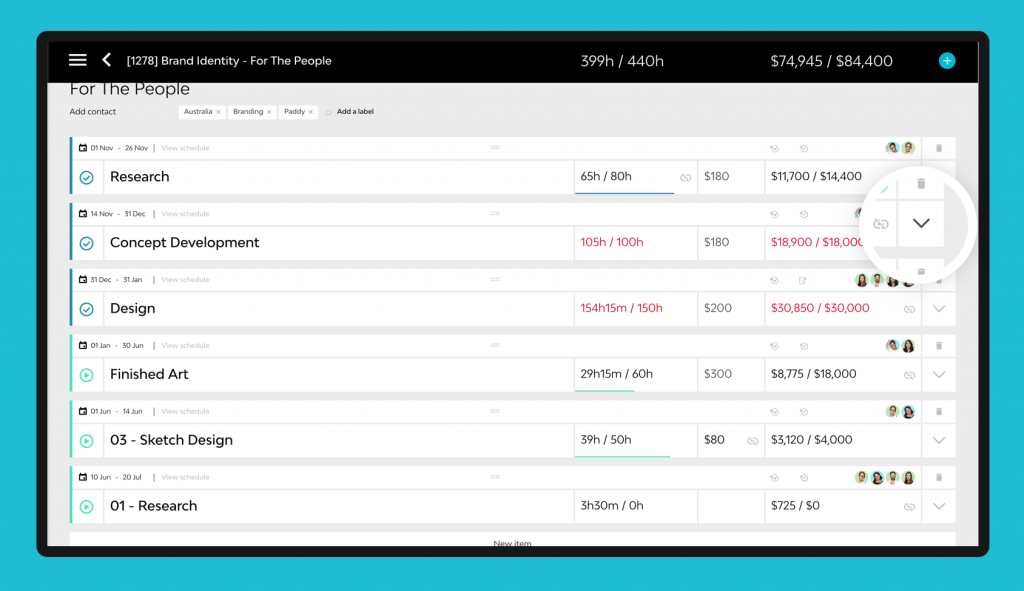
6. Duplicate a ToDo on your ToDo page
Another one I use a lot. On your ToDo screen, often I’ll want to split a task across two days, or maybe I need some extra time. The ‘alt’ key helps again here. Whilst holding it down, click and drag the ToDo you wish to duplicate, and you’ll see a ‘+’ symbol appear. Drop the duplicated ToDo anywhere you like and resize if needed. 🤯
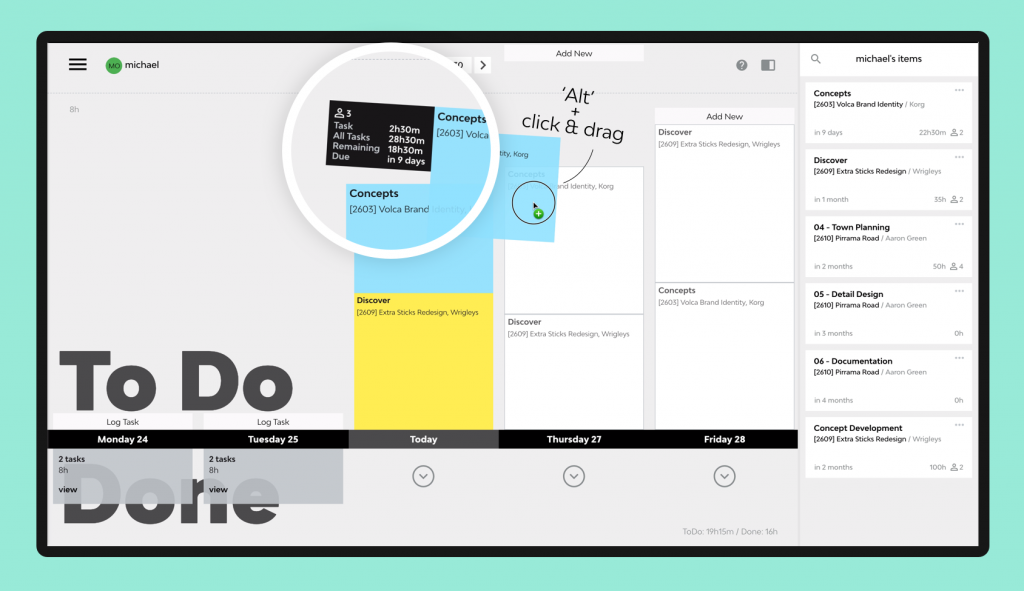
7. Schedule a task for a user & estimate time in one fell swoop
Another one for all the schedulers out there. This one’s a biggy.
Assigning blocks of time to your team is easy-peasy in the ToDo Schedule. Not so easy to explain in writing, but what you want to do is click and drag across the grid to create a task spanning multiple days. Now, before releasing the click, move the mouse upwards. You should see the number of hours assigned each day change. Easy once you know how. 💪
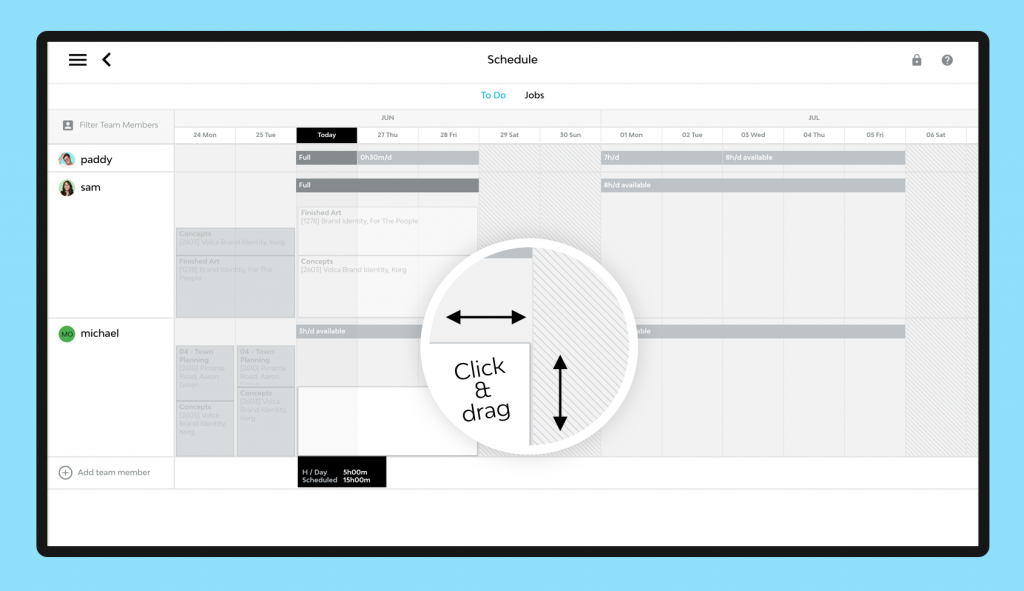
8. Automatically schedule all the tasks assigned to you for a particular week
‘Plan My Week’, formerly known as the ‘Magic Button’ sits at the bottom of your ToDo sidebar. This button is perhaps a little too smart for its own good. With some pretty intense algorithm, the button looks at all the tasks in your sidebar and determines the tasks of highest priority using a set of rules around due date, amount of time remaining, time used, working hours, weather outside (maybe…). Clicking it will populate your ToDo page with those important tasks, helping you focus on what is most important. Give it a go!
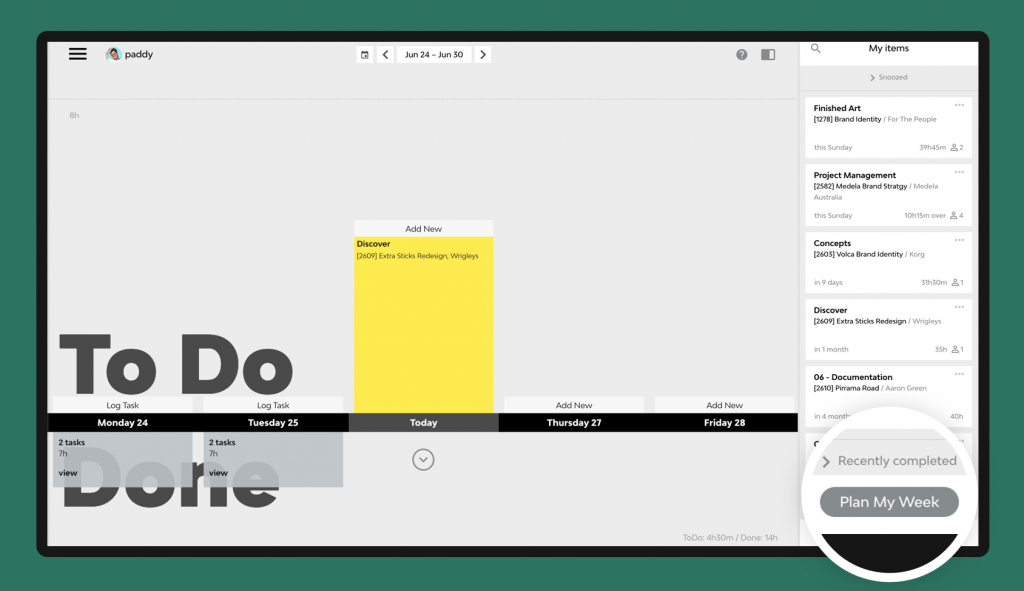
What is your favourite shortcut?
Have I missed a hack that you use constantly to save you time? Think it’s something that will help fellow Streamtimers? Sent it on over to us and we’ll be sure to share it. Twitter, Instagram, Email, In-App, Blog Post — whatever floats your boat. It might even win you some swag!
Bonus — Coming Soon Sneak Peek
At the time of writing, we are very close to releasing some bits that would proudly sit high on this list.
- ‘Command’ + click in ToDo page to select multiple tasks and action them
- ToDo right-click menu, allowing you to re-assign or duplicate a ToDo, jump to a job and more
- New filtering on the ToDo Schedule & team specific functionality
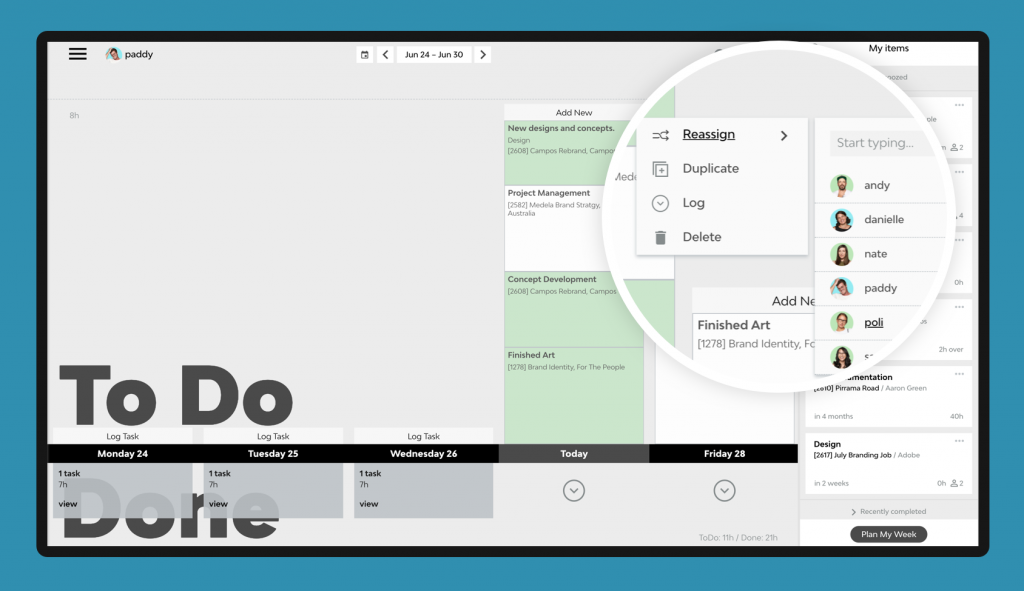
More hacks?
Interested in other Hacktime tips and tricks? Head here to read other posts from the series.
Got any tips for your own hacks? Then please share them in the comments below and maybe we’ll feature them in an upcoming post.