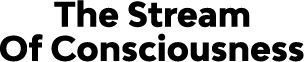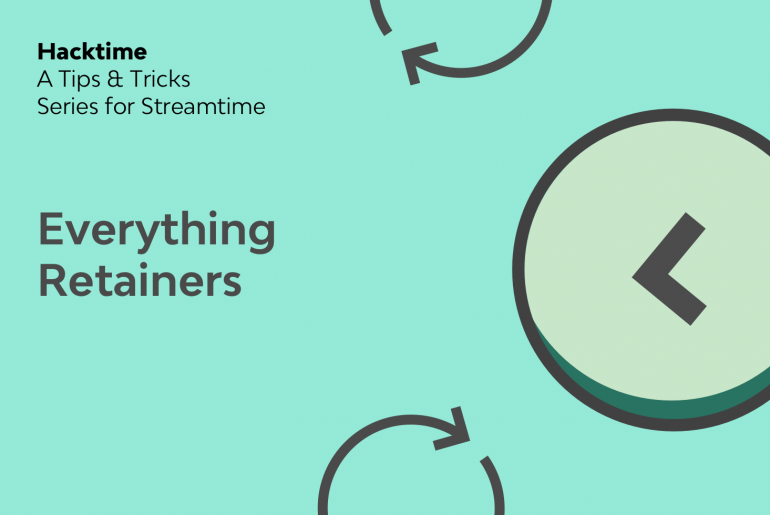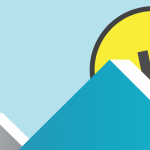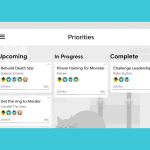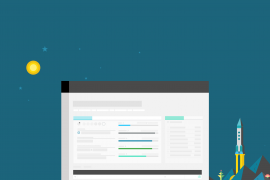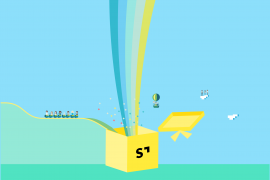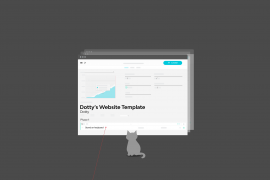If your studio has retainer agreements with clients, there are simple ways to streamline and effectively manage these accounts in Streamtime that will ensure consistencies and ease in reporting on these accounts.
Templates
It’s best to start setting up retainer projects by creating a template job that you’ll be able to recreate at the start of each retainer period.
There are a few essential components that this template job should include:
- Labels: template, retainer
- Items: all items that may be required based on the retainer agreement, set to Paused
- A budget for the retainer period
- A draft invoice for the retainer period
- Team members aren’t essential, but a good idea if you know who’s likely to be working on this retainer throughout the year
It should look something like this.
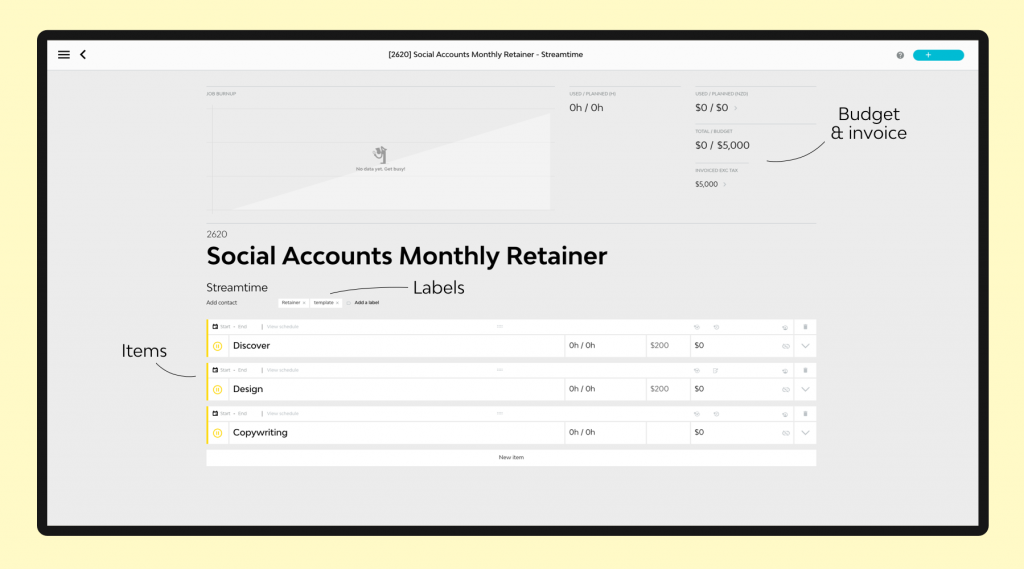
Retainer Job Creation
Having setup your retainer template, you can use this to create your first retainer job that the team will track time against.
Locate the template and duplicate it. Upon creating the new job, update the job name to include the month that this particular job pertains to and opt to copy over items, sub-items, team members, invoices, labels, and any expenses or POs if necessary.
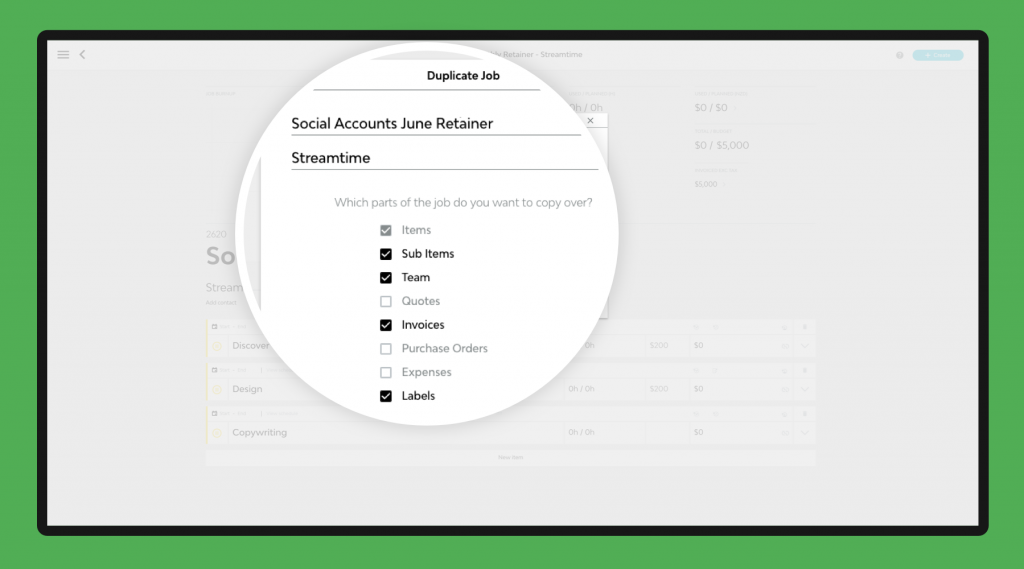
Once created, remove the label ‘template’. Adding dates to items, switch them into Play so that they will become visible for your team in their To Do sidebars.
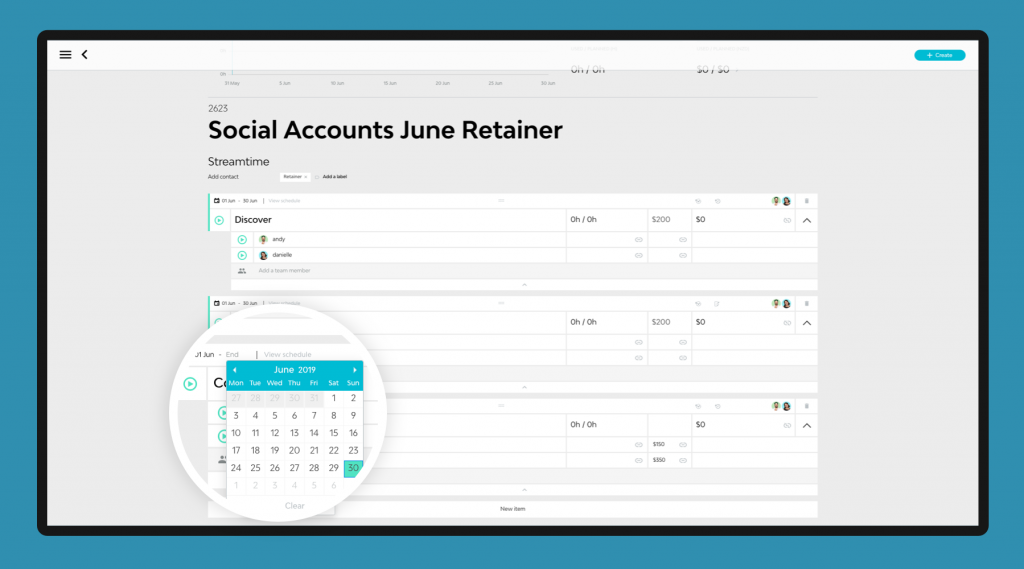
You’ll also want to update the Issue Date of the draft invoice attached to this job.
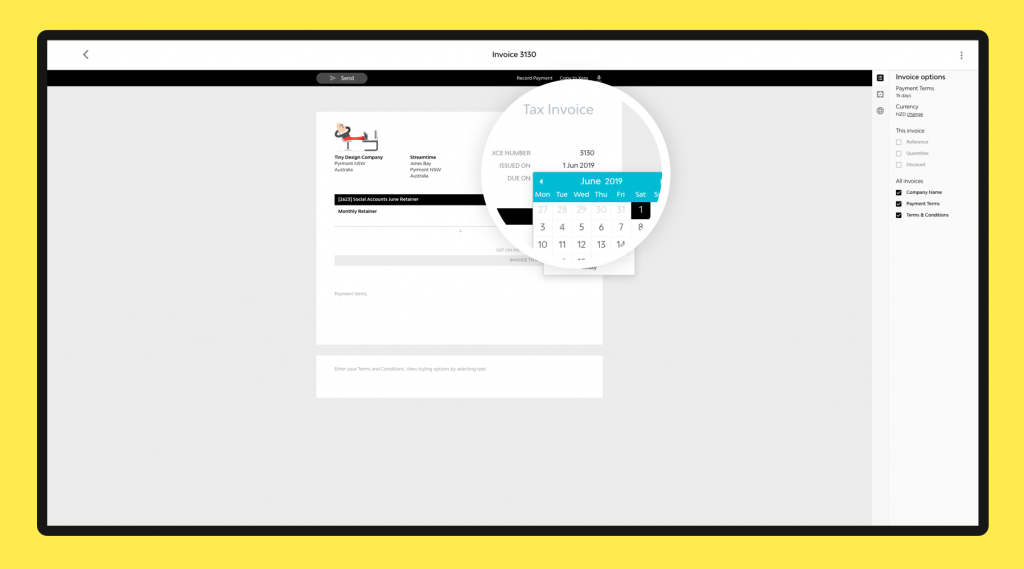
Now, all that’s left to do is work on the job. As team members track time against the job, the Total / Budget field will show you how much of the retainer’s value has been used.
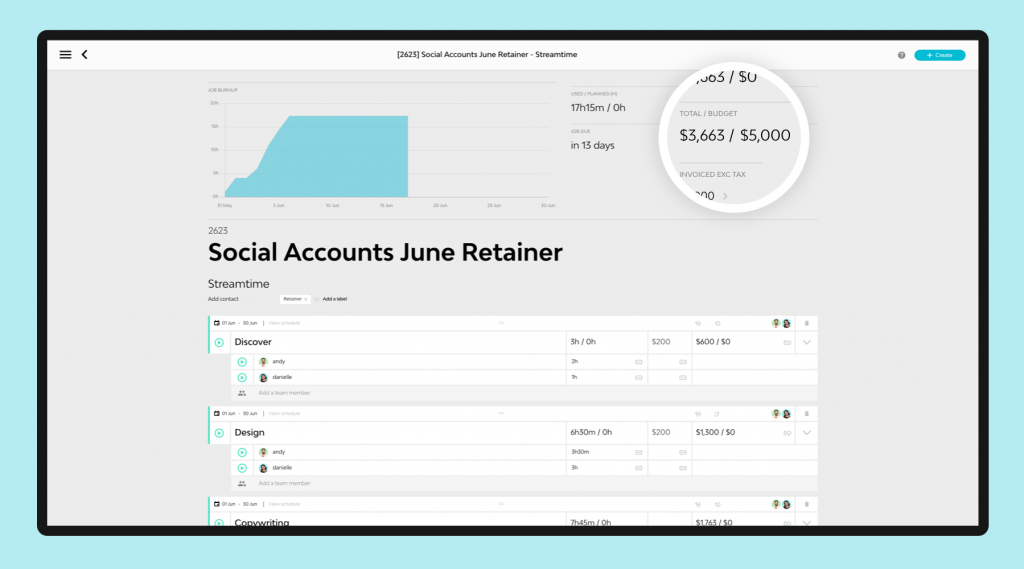
Reporting on retainers
Use the labels that you’ve added to your retainers to help report on them. In the case below, filters have been added to the jobs list to see all jobs for the company Streamtime that have the label retainer but do not have the label template.
This provides a refined list of all jobs relating to this particular retainer that have been setup.

Certain columns have been turned on in this example to create a clean and concise report, showing only information that is of particular interest to our retainer work. These are Job Name, Due Date, Time Used, Total Cost, Budget, Budget Variance, Invoiced, Total Profit, Profit Margin, Labels.
Save this as a Favourite so that you can return to this report with saved columns and filters easily.
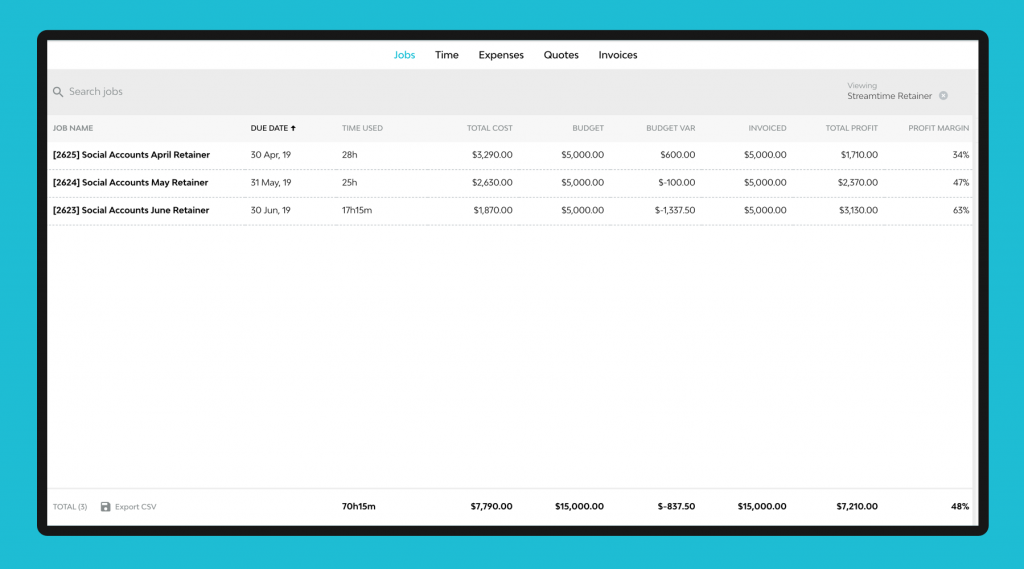
Reports like these allow you to gauge the efficiency, profitability and value of your retainer work. Here are some questions you should be asking:
- How much time are we spending on retainer work?
- How profitable is this time?
- Is our retainer work worth keeping? What value is it bringing our business?
If your retainer agreement is based around a 12-month period invoiced monthly or similar, it’s a good idea to create all retainer jobs for this period up front, assigning dates to items and invoices. Doing so means that you’ll have visibility over the guaranteed income that you can expect to receive when analysing and forecasting cashflow.
The report below is an example of a cashflow report where retainer invoices have been created ahead of time. It’s really simple and filters the Invoices list for all invoices issued after today.
The columns turned on include Invoice Name, Company, Due Date, Invoice Status, and Invoiced Inc. Tax.
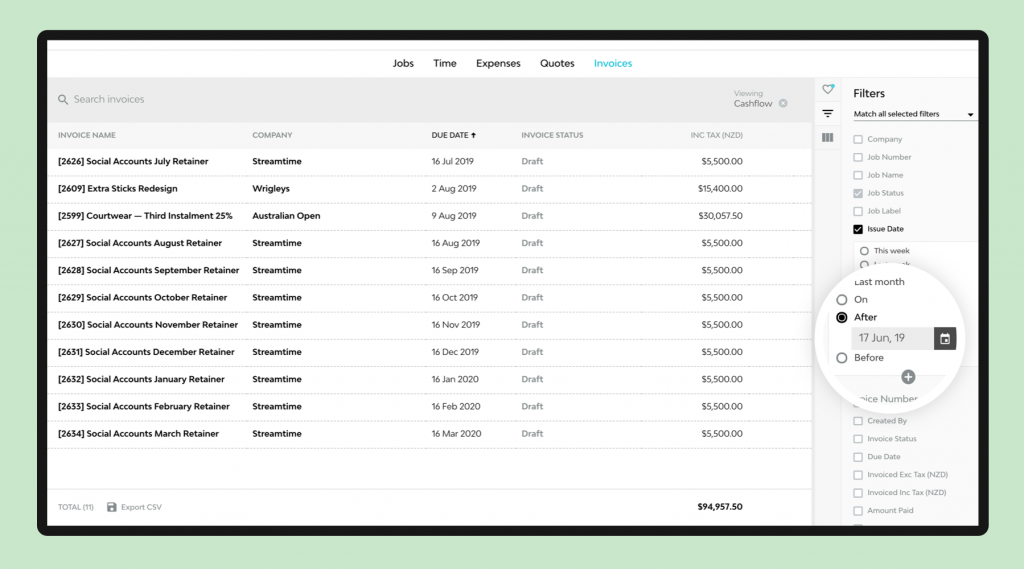
That’s just about everything you need to know to get started with retainers in Streamtime. If you have any questions or want to dive deeper, just get in touch with us.
More hacks?
Interested in other Hacktime tips and tricks? Head here to read other posts from the series.
Got any tips for your own hacks? Then please share them in the comments below and maybe we’ll feature them in an upcoming post.