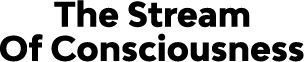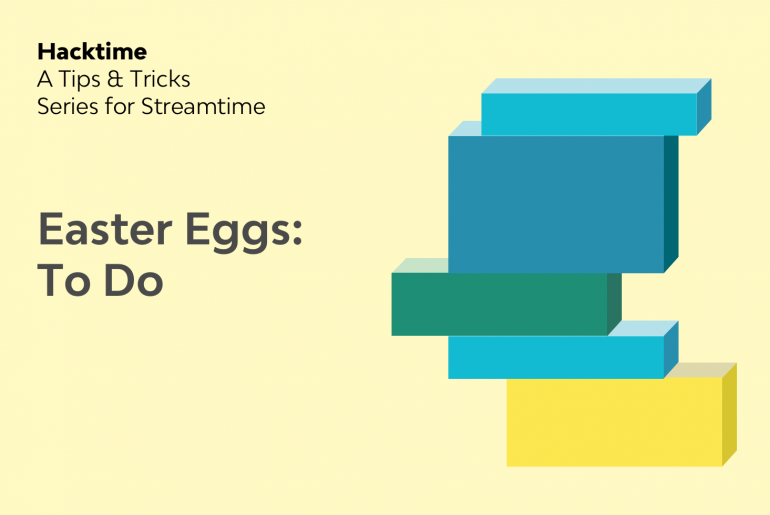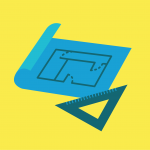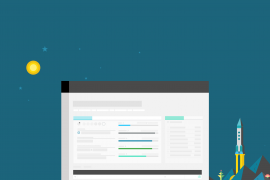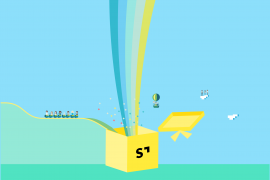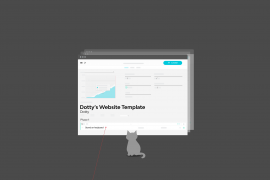Creativity is just like an experience of euphoria: it takes you places, it makes you achieve unimaginable things and it keeps you motivated. You may not know this, but we designed Streamtime to help creatives, stay creative at all times. What this means, is keeping you out of the admin (well, as much as possible) and providing you with a low-touch and easy-to-use interface.
It might sound crazy, but your To Do screen has everything you need when it comes to setting priorities and planning to help keep you in a creative space. All you’ve gotta do is keep being your creative self.
Here are a few tips to help improve how you use your To Do screen.
Keeping Streamtime in the loop with your calendar
You’re a busy bee that gets invited to meetings all the time, so it helps to have a hand to stay on top of things. Use Zapier to integrate your calendar with your To Do screen to help you stay on top of your day. Just head to Profile & Settings > Integrations to setup the integration.
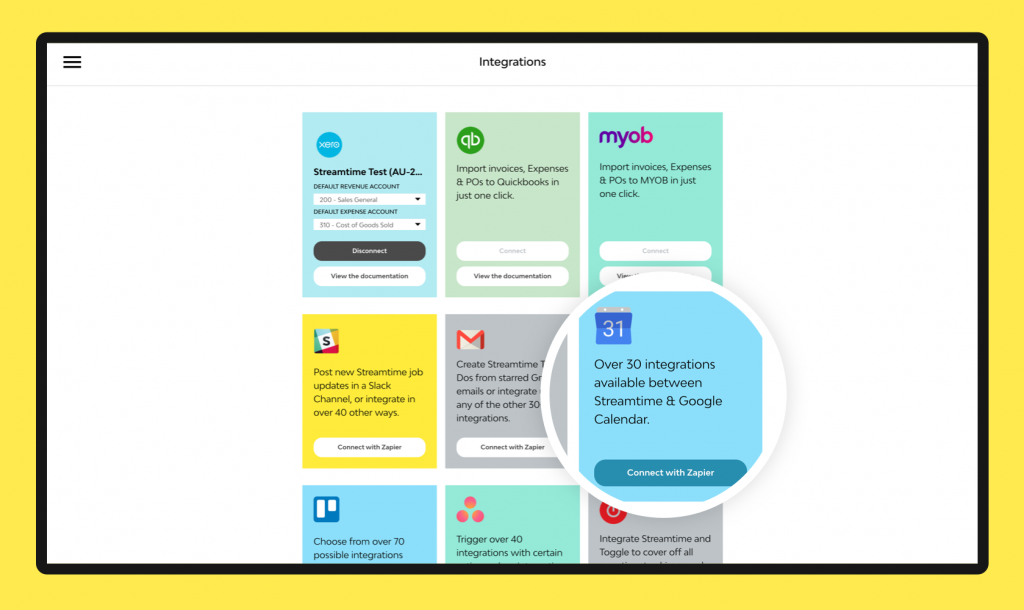
Once setup, Zapier automatically populates your week with your calendar events meaning they’re ready for you to easily allocate them to the right jobs.
Learn more about the calendar integration here.
Meet your secret weapon: The To Do sidebar
Open the sidebar to see a list of items that you’ve been assigned to. Sorted by priority, it also indicates the remaining number of hours to be worked on an item, and the number of team members also working on this item.
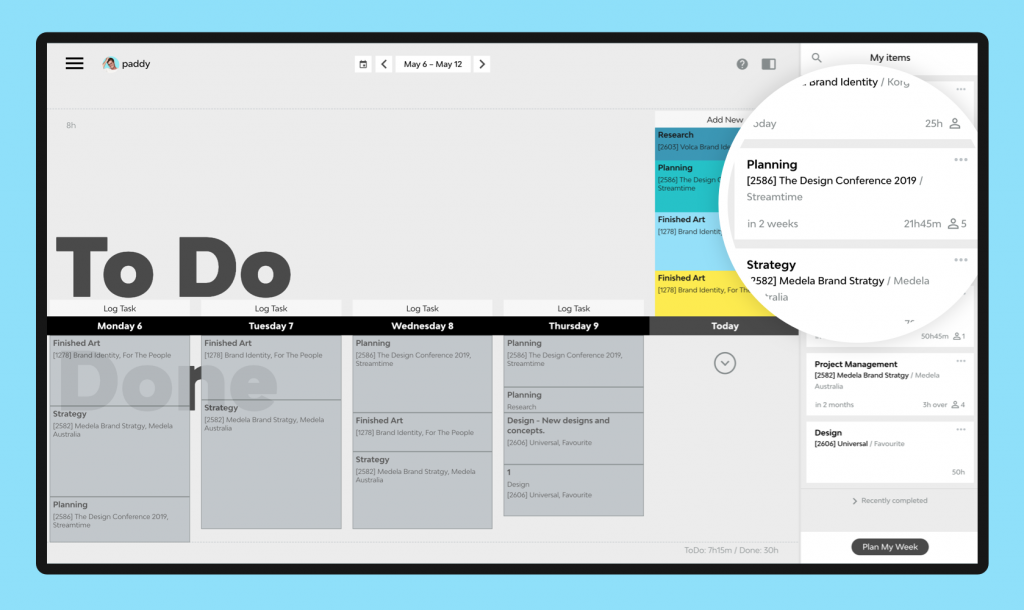
Let’s face it. Unless you’re a robot, there is no way you can complete 100 different jobs that aren’t even due this month without completely burning out.
Snooze those items that aren’t needed this week by flipping the item card over. Want to hide them indefinitely? Snooze them forever, or mark the item as complete if you’ve done everything you need.
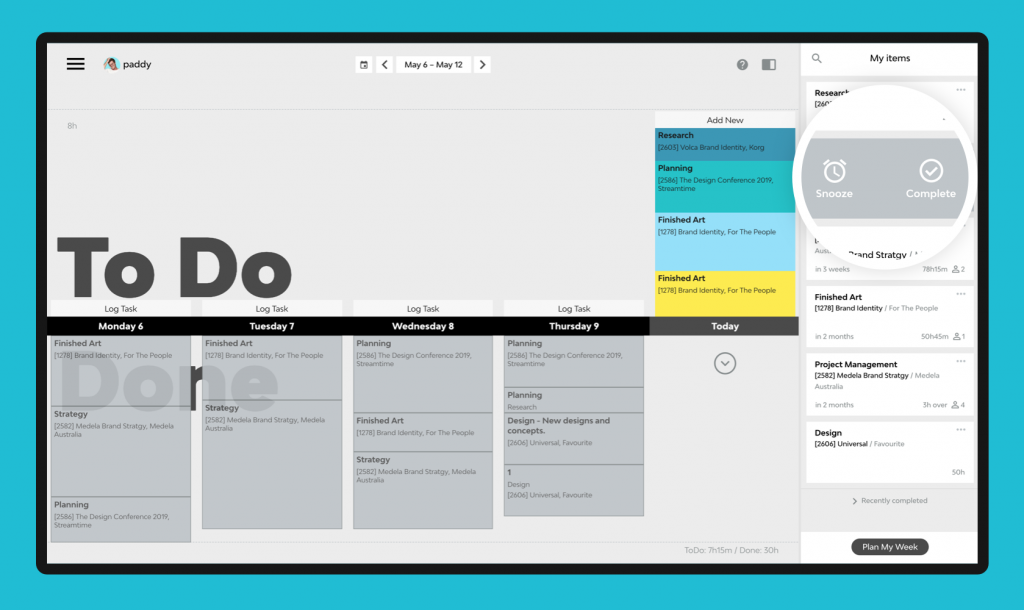
Jump into a job with a single click in order to get more information. Simply click on the job name on a ToDo in order to jump to that job.
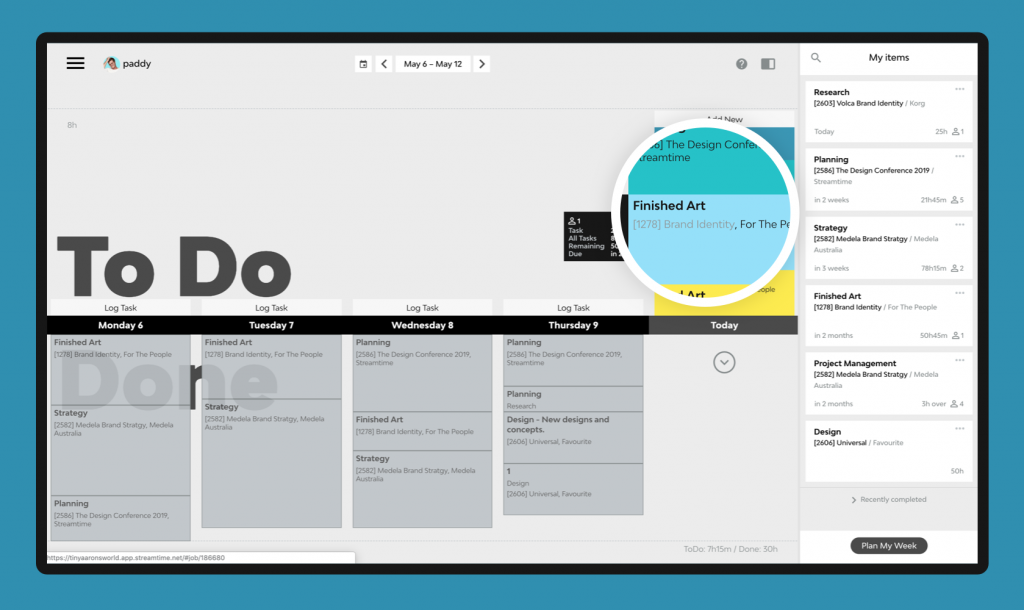
A good plan is everything
Now you’ve decluttered your sidebar, it should show the most relevant work you’ve been assigned to and when it’s due. All that’s left to do is…
Drag & drop your items to your day.
Resize these ToDos to reflect the time that you think it will take.
Duplicate your tasks for the next day. Just hold down ‘Alt’, and then click and drag the ToDo to create a duplicate copy.
Create a new ToDo for yourself or your team mates.
Plan out your working week based on what takes priority. And hey — don’t forget to add a lunch break or a PT session! Maybe a game of Halo… These things are just as important.
And the best part?
Drag your ToDos down to Done once completed. Enjoy this moment and breathe. Now, you’re staying creative by only focusing on what’s important.
More hacks?
Got any tips for your own hacks? Then please share them in the comments below and maybe we’ll feature them in an upcoming post.
Interested in other Hacktime tips and tricks? Head here to read other posts from the series.